Introduction
WordPress dominates 60% of the content management system market, and with good reason too. A detailed WordPress guide will help you direct this powerful platform with confidence as you build anything from a personal blog to a complex eCommerce site.
This WordPress guide explains the key features of the WordPress dashboard without overwhelming you with every available option. You’ll learn the quickest ways to design, customize, and grow your WordPress site.
Your WordPress site needs the right hosting provider and proper search engine optimization. WordPress.com’s Express Website Design Service offers a professional website setup within four business days. This service helps you launch faster and more effectively.
Our 16+ years of WordPress expertise ensures this piece delivers current information that aligns with the latest WordPress standards and technologies. Let’s begin your experience to become skilled at WordPress.
Getting Started with WordPress
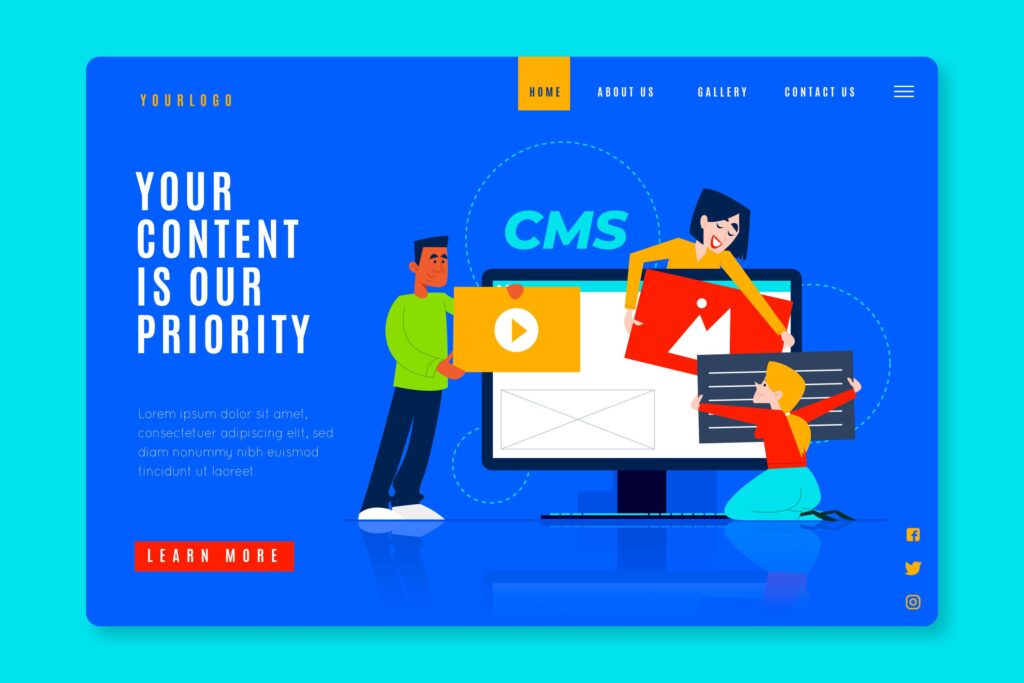
Let me clear up a common confusion many beginners face about WordPress. Two versions of WordPress exist, each designed to meet different needs.
WordPress.com vs WordPress.org
Both options run on the same WordPress software but differ substantially in site management:
WordPress.com offers managed hosting with built-in optimization for speed, security, and performance. The platform handles technical details with various pricing plans that start free and go up to $59.00 per month for e-commerce. You’ll get:
- Built-in security and backups
- Limited customization on lower-tier plans
- Monetization through WordAds (their advertising network)
WordPress.org (also called “self-hosted WordPress“) puts you in complete control of your website. This free open-source software powers all but one of these websites on the internet. With this option, you’ll:
- Download the software and find your own hosting
- Own your website and data fully
- Customize unlimited with plugins and themes
- Choose any monetization method
How to install WordPress
WordPress installation takes just five minutes. Here’s the simple process:
- Download WordPress from wordpress.org/download
- Create a database for your WordPress site
- Upload the WordPress files to your server using FTP
- Run the installation script by visiting your domain in a browser
Most hosting providers now offer one-click WordPress installation tools that automate these steps, making everything easier for beginners.
Choosing the right hosting provider
A hosting provider keeps your website’s files and serves them to visitors. The best hosts offer these features:
- WordPress compatibility (PHP 7.4+ and MySQL 5.7+ or MariaDB 10.3+)
- Reliable uptime and performance
- Strong security measures
- Responsive customer support
- Fair pricing
WordPress.org officially recommends several hosting companies, including Bluehost, Pressable, and Hostinger. These providers include WordPress-specific features like one-click installation, automatic updates, and dedicated support teams.
Shared hosting works best for beginners because it’s affordable. Sites with higher traffic might need managed WordPress hosting to get optimized performance and maintenance-free operation.
Designing Your WordPress Site
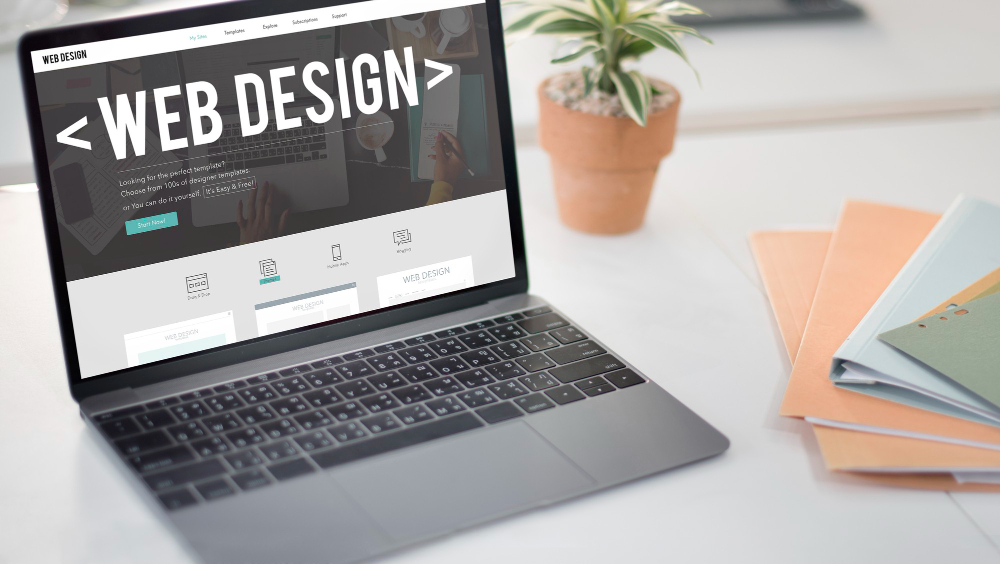
Your WordPress site’s look makes an instant impression on visitors. You’ll find thousands of themes out there, and picking one that matches your vision sets the foundation for great design.
Picking a theme that fits your brand
A theme shapes your site’s visual design and layout, giving it a unified look throughout. Let’s think over what your site needs to do:
- Establish a blog? Look for themes with excellent readability and scannable content organization.
- Build a business page? Choose themes with professional landing pages and clear call-to-action areas.
- Showcase creative work? Select photo-centric layouts with gallery functionality.
- Create a membership site? Find themes with advanced menu options for different user levels.
- Sell products? Make sure your theme works with WooCommerce and has attractive product pages.
Your chosen theme should offer responsive design for mobile devices. This matters both for user experience and search rankings.
Using the Site Editor to customize layout
The Site Editor becomes your main design tool after picking a theme. You’ll find it under Appearance → Editor in your dashboard. This tool gives you plenty of ways to make your site your own:
The left sidebar helps you direct yourself to different editing areas. You can work with Styles for colors and fonts, Pages for content editing, Templates for layout structure, and Patterns for reusable design elements.
On top of that, you can shape everything from headers to footers using blocks. The editor’s top toolbar lets you add blocks, switch between write and design modes, and check how your site looks on mobile and desktop screens.
Setting up your homepage and navigation
Your homepage sets the mood for your whole website, so it needs special care. Here’s how to create a custom homepage:
Head to Settings → Reading and pick “A static page” as your homepage display. Then either create a new page or use an existing one as your welcome page.
The Navigation menu lives under Appearance → Editor. You can build multiple menus for different parts of your site by adding the Navigation block where needed. This helps visitors find their way around your site easily, making their experience better.
Customizing Content and Features

Your WordPress site needs a personal touch after setting up the foundation. Let’s make it uniquely yours with custom content and features that match your vision.
Using blocks to build pages and posts
Blocks serve as the foundation of modern WordPress content creation. Each content element—text, images, videos, or buttons—exists as a separate block with unique settings and customization options.
The “+” icon in your editor lets you add blocks. You can find specific blocks by name or look through categories. A toolbar with formatting options appears above each block you add. The right sidebar panel shows extra settings to fine-tune its appearance when you click any block.
You can create complex layouts by grouping blocks or using columns for multi-column designs. This approach gives you precise control without needing to code.
Installing essential plugins
Plugins add capabilities to your WordPress site beyond its basic features. The process is simple – go to Plugins → Add New in your dashboard and search for what you need.
Some must-have plugins include:
- Ultimate Blocks to extend the Block Editor with custom blocks for testimonials, reviews, and more
- Elementor to get additional page building options with its template library
- SeedProd to enable drag-and-drop customization that works with any theme
Creating reusable block patterns
Block patterns solve the problem of recreating the same content structures multiple times. The solution is simple and effective.
The process starts with selecting the block or group of blocks you want to reuse. Click the three-dot menu and select “Create pattern.” You can choose between “synced” patterns (changes apply everywhere) or “unsynced” patterns (changes affect one instance only).
Content that should stay consistent across your site works best with synced patterns – think contact information or business hours. Unsynced patterns excel when you need identical layouts with different content.
Setting up menus and widgets
A well-structured navigation menu helps visitors find your content easily. The menu creation process starts in Appearance → Menus (or Editor → Navigation in newer themes). You can add pages, posts, or custom links and arrange them through drag-and-drop.
Widgets boost your sidebars and footers’ functionality. You’ll find them under Appearance → Widgets or within the Site Editor, depending on your theme. They display everything from recent posts to search forms and make your site more functional and user-focused.
Growing Your WordPress Site Fast
Now that your WordPress site looks good and works well, you need to attract visitors and boost your online presence.
Optimizing for SEO and speed
Site speed should be your top priority—a 1-second delay in page load time can lead to a 7% loss in conversions and 11% fewer page views. The WordPress Speed Test Tool helps you spot performance issues. You can make quick improvements by compressing images, enabling caching, and adding Jetpack Boost to optimize CSS loading and defer non-essential JavaScript. Your site’s privacy settings must allow search engines to index it. Research relevant keywords and naturally add them to your content, headings, and URLs.
Using analytics to track performance
Google Analytics gives you a clear picture of your site’s performance. Unlike WordPress’s basic built-in statistics, Google Analytics reveals visitor behavior, traffic sources, and conversion tracking. You can connect Google Analytics by going to Tools → Marketing → Traffic and pasting your measurement ID. Jetpack Stats works as a simpler option for WordPress.com users and shows visitor data and traffic sources.
Promoting your site on social media
Your reach grows with every social media interaction. You can link WordPress to Facebook and Twitter through plugins like Jetpack Social that shares new posts automatically. On top of that, it helps to add social sharing buttons so readers can spread your content on their networks. Your site traffic can get a boost from social media contests or giveaways.
Exploring monetization options
After building traffic, you can try these monetization methods:
- Display advertising: Google AdSense pays when visitors click ads on your site
- Affiliate marketing: You earn commissions by promoting products through special tracking links
- Sponsored content: Brands pay you for mentions in your posts
- Premium content: Your audience can buy your ebooks, courses, or exclusive posts
Note that good monetization needs steady traffic—build your audience first before expecting major revenue.
Conclusion
Final Thoughts on Your WordPress Trip
WordPress is the champion of website platforms and with good reason too. In this piece, we’ve seen how to change a blank canvas into a custom website that matches your vision.
Simple fundamentals make a difference. Understanding WordPress.com versus WordPress.org are the foundations of your site’s future. Your choice between managed simplicity or complete control shapes your website’s path right from the start.
The design process becomes easier once you pick the right theme and become skilled at using the Site Editor. Blocks, patterns, and customization options help create professional-looking results without coding knowledge. It also expands your site’s capabilities way beyond what you might think possible.
Your site’s success depends on speed and SEO. You should make optimizing performance, tracking analytics, and social media promotion part of your WordPress routine. Your passion project can become a money-making asset if you implement monetization strategies well.
WordPress rewards those who stick with it. The platform might look daunting at first, but each step leads to expertise. The skills you gain become more valuable as your site grows.
The WordPress community provides support through forums, tutorials, and updates. This support makes WordPress more than just a platform – it’s a long-term partner in your online success. Solutions exist within this ecosystem for almost every challenge you face.
WordPress keeps evolving with each update while staying true to its core promise: making website creation available to everyone. Your trip with WordPress is just beginning, and only your imagination limits what’s possible ahead.








